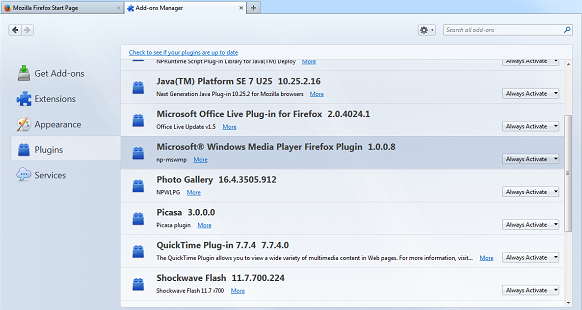
To play Windows Media in Firefox, you need the Windows Media Player browser plugin installed. There are two different versions:
To see if you already have the plugin installed:
At the top of the Firefox window, click on the Firefox button, and then click Add-ons. (or Click Tools and then click Add-ons) The Add-ons Manager tab will open.
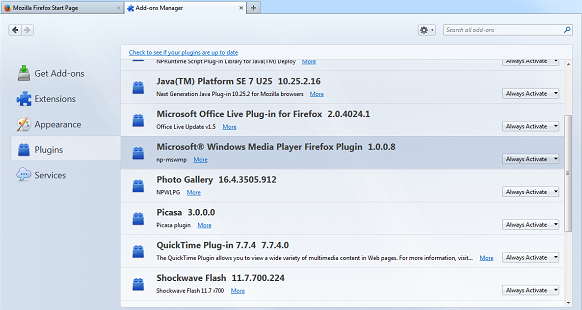
In the Location bar, type about:config and press Enter.
At the top of the Firefox window, click on the Firefox button and then select Exit